LayoutCode let you create advanced layout and create complex user interface and automatically turn them into iOS Swift code.

1. Toolbar
The toolbar at the top of the window contains the views and tools that will often use.
2. Tab Bar
In LayoutCode, all artboards are show on the first tab only which titled Artboards. The second and next tabs are used as Object Editor to edit Collection View and Custom View.
3. View List
View List displays all views. The views are arranged based on view hierarchies and shown in its own thumbnails respective of their view type. You can change view hierarchies by changing view order in View List. You can select layers using View list or highlight them. You can also hide or lock view using View List.
4. Workspace
Workspace show artboards that have been added.
5. Attributes Inspector & Constraints Inspector
At the right of the app, you can change between Attributes Inspector and Constraints Inspector. Attributes Inspector let you change a view attributes, while Constraint Inspector let you edit related constraints added to the view.
6. Bottom Bar
Bottom Bar contains additional buttons for specific operation. Issues button can be used to resolve any constraint issues in the artboard. Operation button can be used to apply specific constraint operation to the selected view.
6. Info Status
Info status shows relevent info when some objects are selected or mouse hovered on it.